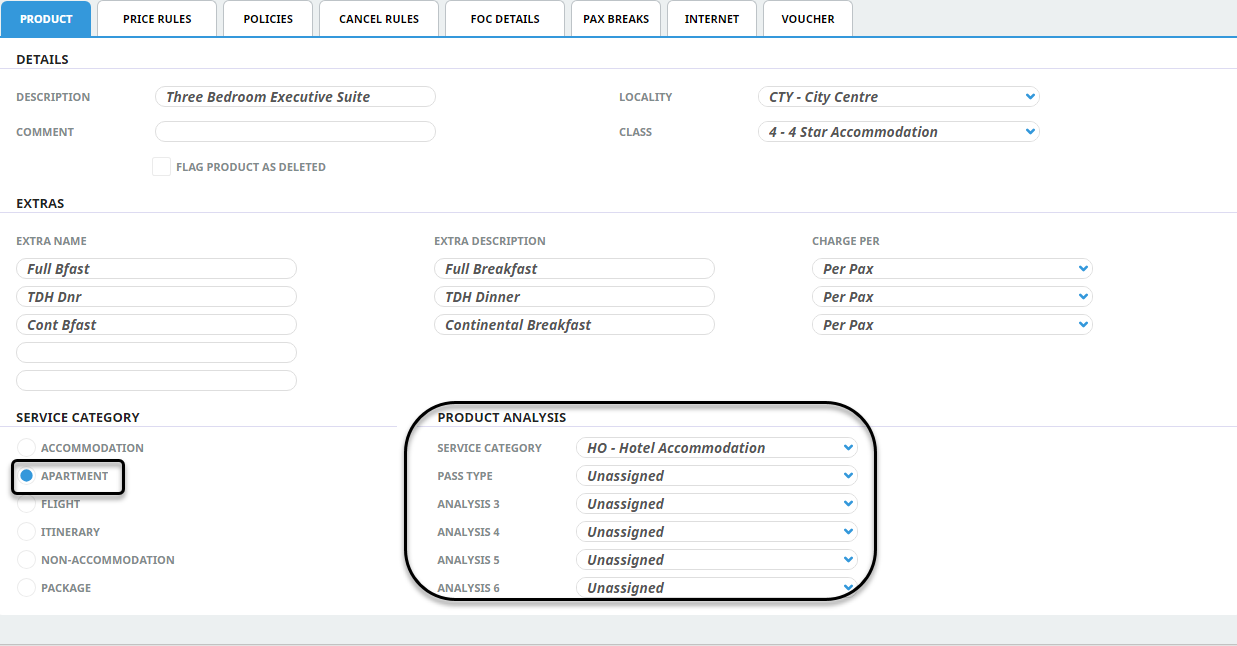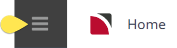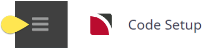Six user labelled and defined analysis codes are able to be created and applied to services in the Product database. They can then be used to provide analysis of services. Default analysis detail can be set up against Service Codes so that the Analysis Codes will automatically be applied when a new product with that Service Code is created.
If user companies choose to use analysis codes for services, consultants (at the time of quotation or booking) will have the ability to use the advance filter to search services by analysis code(s).
In a new Tourplan NX system (or when Product Analysis Codes are not being used), these six menu nodes display as Analysis 1; Analysis 2; Analysis 3; Analysis 4; Analysis 5; Analysis 6.
When they are being used, these nodes assume the labels given to the Analysis Codes in INI Settings.
In the examples shown below, Service Category has been set as the label for Analysis 1 and Pass Type has been set as the label for Analysis 2.
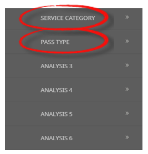
The terminology Analysis Fields 1-6 are used in Code Setup purely as a label for these 6 Analysis Fields There are six INI settings that can label/re-lable these Analysis Field headings and will allow these fields to have user defined labels.
The INI Settings are found in Code Setup > INI Settings > System > DATABASE_ANALYSISn (1-6)
Create Analysis Codes
-
Select menu
 Home > System > Code Setup.
Home > System > Code Setup.
-
Select menu
 Code Setup > Product > Analysis 1 to 6.
Code Setup > Product > Analysis 1 to 6.
-
On the
 Service Category (Analysis 1) screen, if the code required is not already in the list, click Insert.
Service Category (Analysis 1) screen, if the code required is not already in the list, click Insert.NOTE: This is an example list. It is not a requirement to insert Service Category as Analysis 1 with the codes below noted.
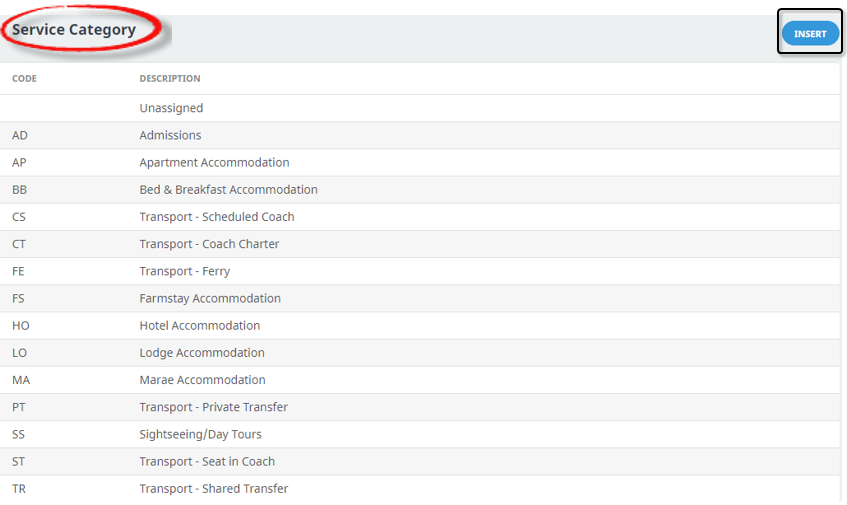
-
On the
 Service Category (Analysis 1) screen, enter a Code for the analysis code and a Description.
Service Category (Analysis 1) screen, enter a Code for the analysis code and a Description.

-
Review the
 completed screen.
completed screen.

-
Click
 Save to keep the changes.
Save to keep the changes.
-
Click
 Exit to discard any changes.
Exit to discard any changes.

NOTE: After clicking Save, the screen clears, ready for another Analysis Code- continue adding Analysis Codes or click Exit to close the screen.
About Analysis Fields
Code (Chr 2)
A unique Code for the Analysis code.
Description (Chr 40)
The Analysis code description.
Attaching Analysis Codes to Product
Once created, Analysis codes need to be attached to Products.
Create or search for existing product - instructions on how to search for existing product is covered in more detail within the Product User Manual.
When the product is open, select Product Details from the product setup menu, open the Product Tab and select the required Analysis Code from the dropdown.
This example from the Product application shows the Product Service Category is an apartment. This radio button controls how the pricing of the room is structured. The Analysis Code labelled "Service Category"attached is HO - Hotel Accommodation, since the property is a hotel.